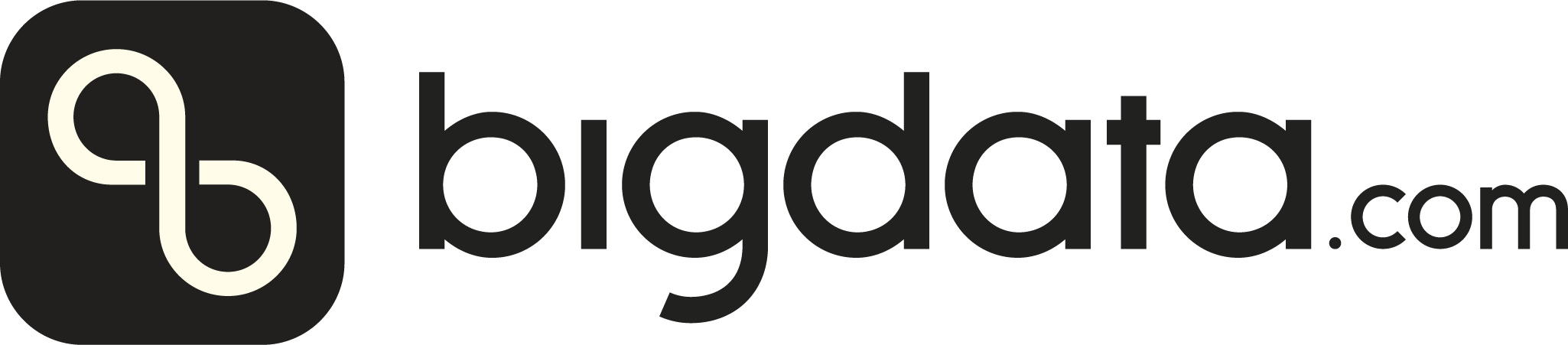Why Build Your Chatbot with Bigdata.com? Bigdata.com is designed specifically for business and finance
professionals, delivering real-time, AI-driven insights with precision
and speed.
✅ Unmatched Data Access — Instantly analyze vast, high-quality datasets. Grounding with Bigdata.com — Generated responses reflect the accurate and real-time market conditions.Finance & Business Expertise — Designed for professionals, not generic use. Seamless Integration — Easily power your chatbot with cutting-edge AI.
📐 Overview This tutorial walks you through creating a sample Financial Research Assistant chatbot Widget on your proprietary platform.
Flow Summary :
The Web Widget sends users’ inputs to the Python-based chat server chat-server.py.
The server processes these inputs and communicates with Bigdata.com’s Chat Service API.
Responses are routed back to the Web Widget for display.
🧰 Prerequisites If you are on a Windows machine, please use your workspace in your windows machine instead of your Windows Subsystem for Linux (WSL). Otherwise you will run into issues when trying to execute the application.
🧪 Step 1: Create the Project folder Open your Windows PowerShell and run the following commands:
mkdir my-chat-widget cd my-chat-widget npm init That command will prompt you to configure some fields.
When asked about entry point: (index.js), type main.js
package name: (my-chat-widget) version: (1.0.0) description: Bigdata.com Chatbot Windows Widget entry point: (index.js) main.js test command: git repository: keywords: author: Your name license: (ISC) About to write to C: \U sers \o sanchez \w orkspace \m y-chat-widget \p ackage.json: { "name" : "my-chat-widget", "version" : "1.0.0", "description" : "Bigdata.com Chatbot Windows Widget", "main" : "main.js", "scripts" : { "test" : "echo \" Error: no test specified \" && exit 1" }, "author" : "Your name", "license" : "ISC" } Is this OK? (yes) yes It creates the following structure:
my-chat-widget/ ├── package.json and the next steps will create the following structure:
my-chat-widget/ ├── main.js ├── index.html ├── package.json └── icon.ico (Optional) 🧑💻 Step 2: Update the package.json { "name" : "my-chat-widget" , "version" : "1.0.0" , "main" : "main.js" , "description" : "Bigdata.com Chatbot Windows Widget" , "author" : "Your name" , "scripts" : { "start" : "electron ." , "dist" : "electron-builder" }, "build" : { "appId" : "com.bigdata.chat" , "productName" : "My Widget" , "directories" : { "output" : "dist" }, "win" : { "target" : "nsis" , "icon" : "bigdata-icon.ico" } }, "devDependencies" : { "electron" : "^28.0.0" , "electron-builder" : "^24.13.3" } } 🧭 Step 3: Create the index.html file We will create a basic index.html file with an iFrame to the Bigdata Chatbox Sample Web App.
<! DOCTYPE html > < html lang = "en" > < head > < meta charset = "UTF-8" > < meta name = "viewport" content = "width=device-width, initial-scale=1.0" > < title > Financial Assistant </ title > < link href = "https://fonts.googleapis.com/css2?family=Hanken+Grotesk:wght@400;700&display=swap" rel = "stylesheet" > < style > body { margin : 0 ; font - family : 'Hanken Grotesk' , Mo , sans - serif ; } .top-bar { display : flex ; justify - content : space - between ; align - items : center ; background - color : #2 c3e50 ; color : white ; padding : 10 px 20 px ; user - select : none ; - webkit - app - region : drag ; } .top-bar-left { display : flex ; align - items : center ; } .top-bar img.logo { height : 20 px ; margin - right : 15 px ; } .close-btn { background : none ; border : none ; color : white ; font - size : 1.5 em ; cursor : pointer ; - webkit - app - region : no - drag ; } .close-btn:hover { color : # e74c3c ; } #widget { width : 100 % ; height : calc (100 vh - 50 px ); overflow : hidden ; } #widget iframe { width : 100 % ; height : 100 % ; border : none ; } </ style > < script > function closeApplication() { // Customize this behavior to integrate with your app logic if ( confirm ( "Are you sure you want to close the application?" )) { window.close(); } } </ script > </ head > < body > < div class = "top-bar" > < div class = "top-bar-left" > < img class = "logo" src = "https://mintlify.s3.us-west-1.amazonaws.com/ravenpackinternational/logo/logo_ribbon_horiz_inverted@4x.png" alt = "Logo" > </ div > < button class = "close-btn" onclick = "closeApplication()" > × </ button > </ div > < div id = "widget" > < iframe src = "https://fin-chat-whisper.lovable.app/" ></ iframe > </ div > </ body > </ html >
📥 Step 4: Install electron-builder Run this from your project root:
npm install --save-dev electron-builder 🕸️ Step 5: Create a basic main.js This is your window (you probably already have this):
const { app , BrowserWindow } = require ( 'electron' ); function createWindow () { const win = new BrowserWindow ({ width: 800 , height: 600 , frame: false , // Hides title bar and window controls alwaysOnTop: false , // Keeps widget above other windows transparent: true , // Makes window background transparent resizable: true , // Optional: Prevent resizing webPreferences: { nodeIntegration: true , contextIsolation: false } }); win . loadFile ( 'index.html' ); // or loadURL if you're using a remote site } app . whenReady (). then ( createWindow ); 🌐 Step 6: Customise icon You can create your own icon.ico or download this sample bigdata-icon.ico
🛠️ Step 7: Build the App From your project folder:
This will:
Compile the app
Package it into an installer (e.g. My Widget Setup 1.0.0.exe)
Output it to a dist/ folder
You can now share that EXE with others. You can also use the npm run start command to run the app in development mode.