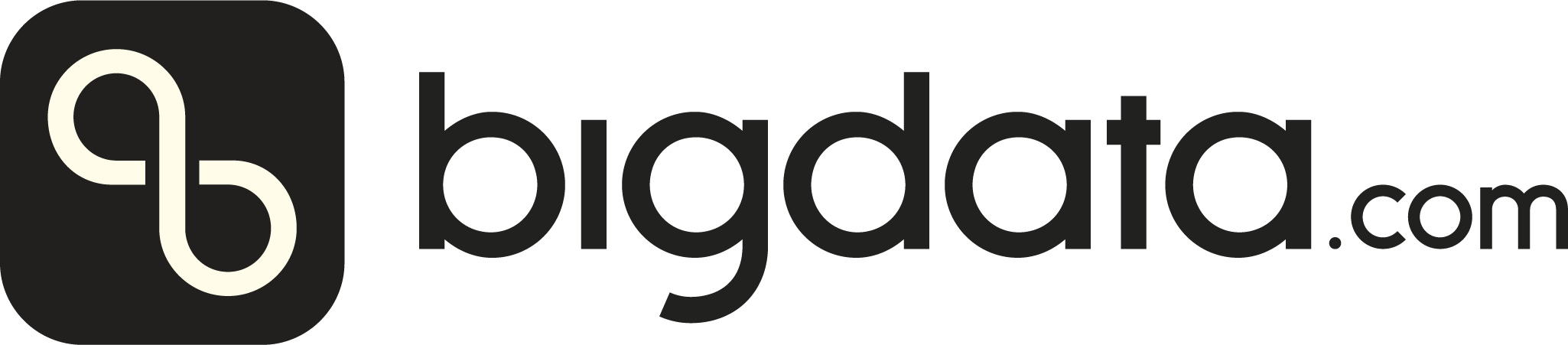If your browser displays the python text instead of downloading it. You can press ctrl+s after the file opens.
Script parameters
workdir: Absolute path to the work directory. For instance/home/user/workdir_batch_01output_dir: Absolute path of the directory to download all analytic files. For instance:/home/user/workdir_batch_01/analytics_filesuploaded_file_ids_csv_filename: Filename of the previous generated CSV containing IDs of the uploaded files. For instance:uploaded_file_ids_20241026_002611.csvmax_concurrency: The number of concurrent threads to usemax_download_timeout: Timeout in seconds the script will wait for each file in case it is not processed yet.
How to run the script
- (If not yet done) Follow Prerequisites instructions to set up the require environment
- Ensure that the CSV file
uploaded_file_ids_YYYYMMDD_HHMMSS.csv, containing the ID of the previous uploaded files, is in the work directory/home/user/workdir_batch_01 - Create a new directory to store all analytic files that we plan to
download, for instance
/home/user/workdir_batch_01/analytics_files - Finally, you can run the script
output_dir folder. The analytic files will have the following format:
<original_base_filename>_<original_file_extention>_analytics.json. For instancefile_01_abc_analytics.json
download_result__%Y%m%d_%H%M%S.csv with the following values:
file_id: File identifier that we can use in future requests to download or delete filesdownload_status: Status of the download. It can beDOWNLOAD_DONEorDOWNLOAD_ERRORoriginal_absolute_file_path: The absolute path of the uploaded files
download_result_20241026_003611.csv
DOWNLOAD_ERROR you can run the script again,
but using the download_result_20241026_003611.csv in the parameter
uploaded_file_ids_csv_filename. The script will then try to download
all file IDs with the status DOWNLOAD_ERROR